# Software Setup
Once you have a new project set up, you need tools to work on it.
You should only need to do this once.
# GMEdit - Code Editor
# Installing GMEdit
Install the GMEdit Beta (opens new window), the default code editor for Rivals.
Make sure to get the beta version for Rivals dialect compatibility.
Unzip GMEdit somewhere easy to find, or make a shortcut.
You can use other editors (VSCode has some Rivals support) but they will lack features for Rivals and Rivals' language (GML), which will slow you down considerably.
# Configuring GMEdit
Find your GMEdit folder.
(GMEdit -> properties -> scroll to bottom -> Plugins directory -> Go up two levels to the AceGM directory)
On Windows it will probably look like C:\Users\{Your_Account}\AppData\Roaming\AceGM.
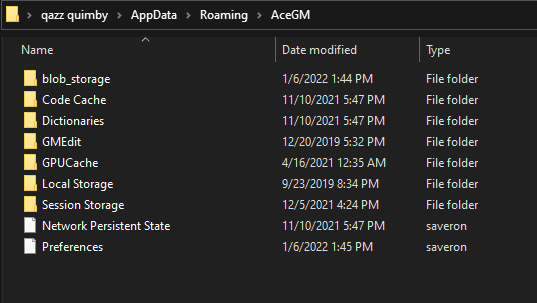
Next, Unzip
GMEdit Rivals Configuration (opens new window)
into the AceGM folder, and allow replacing existing files.
If you already have personalized GMEdit settings, either back up or don't replace your config folder.
The GMEdit folder should then look like this, and the api folder should contain a roa folder.
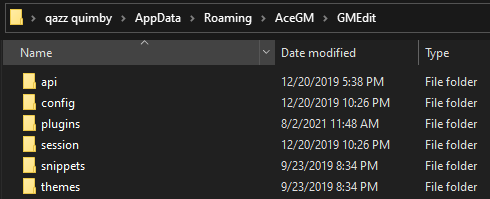
This adds:
config: Some default settings, configuring backups and removing some overly strict style warnings.api: The Rivals dialect, telling the editor what functions and variables exist in Rivals, so it can autocomplete and check for errors.plugin: Installs the Assistant, a multipurpose tool that automates tedious parts of Rivals modding.
Warning
Later parts of this guide assume you have installed GMEdit and the Assistant, as described above.
If you don't use the Assistant, you may get errors about undefined functions, because the guide assumes Assistant would supply them.
# Opening your project with GMEdit
GMEdit recognizes rivals projects by the config.ini file.
Either:
- Drag the
config.inifile into GMEdit.
or
- In GMEdit, click 'Open...', change 'GameMaker files' to 'All files' in the new window, and open the
config.inifile.
# Aseprite - Art Editor
Aseprite (opens new window) is the recommended art tool for Rivals of Aether. It has powerful features for pixel art and animation, and has Assistant automation.
Aseprite is not free. Free alternatives include:
- An update of the old open source version of Aseprite (opens new window) though these have bugs, missing features, and may not have assistant compatibility. The free version old version of Aseprite is here. (opens new window)
- Piskel (opens new window), GraphicsGale (opens new window) , or Pixelorama (opens new window).