# Project Setup
TLDR:
Unzip this (opens new window)
into C:\Users\{Your_Account}\AppData\Local\RivalsofAether\workshop\my_new_project. That's your new project.
Whenever you start creating a new mod, you'll need to make a new project for it.
Your project directory is C:\Users\{Your_Account}\AppData\Local\RivalsofAether\workshop\. Create the workshop
directory if it doesn't exist. workshop_synced is unrelated.
Each project is a folder in the project directory. Make a new directory named after your project, called anything,
like C:\Users\{Your_Account}\AppData\Local\RivalsofAether\workshop\my_new_project.
# Templates
Rather than starting from nothing, copy a template into the folder to build from.
- Recommended The Assistant Beginner Template (opens new window) is designed to make creating a character as easy as possible for new modders, and take advantage of The Assistant's features. This template uses Zetterburn's stats and normal attacks, and Sandbert's animations and specials.
Unzip the template into a new folder in your project directory. The character files should be in the root of your
project folder, like ...\rivalsofaether\workshop\your_project\config.ini
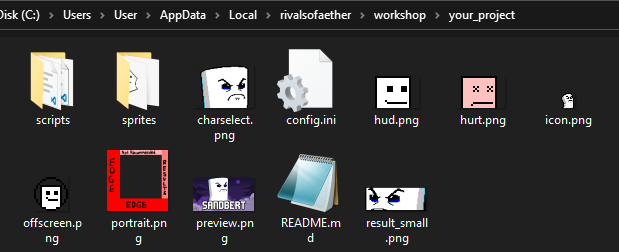
# Alternative Templates: Using other Rivals mods
For alternative templates, you can start working from any Rivals mod you have downloaded.
Rivals mods you have downloaded appear in C:\Program Files (x86)\Steam\steamapps\workshop\content\383980.
There, you can see the files for any mod you have downloaded. By copying a mod folder to your project folder, you can edit it.
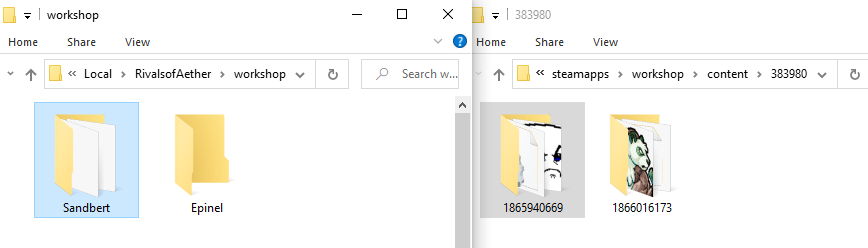
- Sandbert with a Phone (opens new window) comes with some powerful extra features, but may be more complicated to get started with.
- Sandbert (opens new window), the official example character, is often
used as a new character template.
This original Sandbert is overpowered in many ways, making it a poor foundation. Parts of the character will need to be re-tuned.
You can technically use any mod as a starting template, but unfortunately not everyone is open to the reuse of their work. Get permission before copy-pasting large sections of another mod.
(Rather than copy-pasting, studying and understanding mods is a fantastic way to learn.)